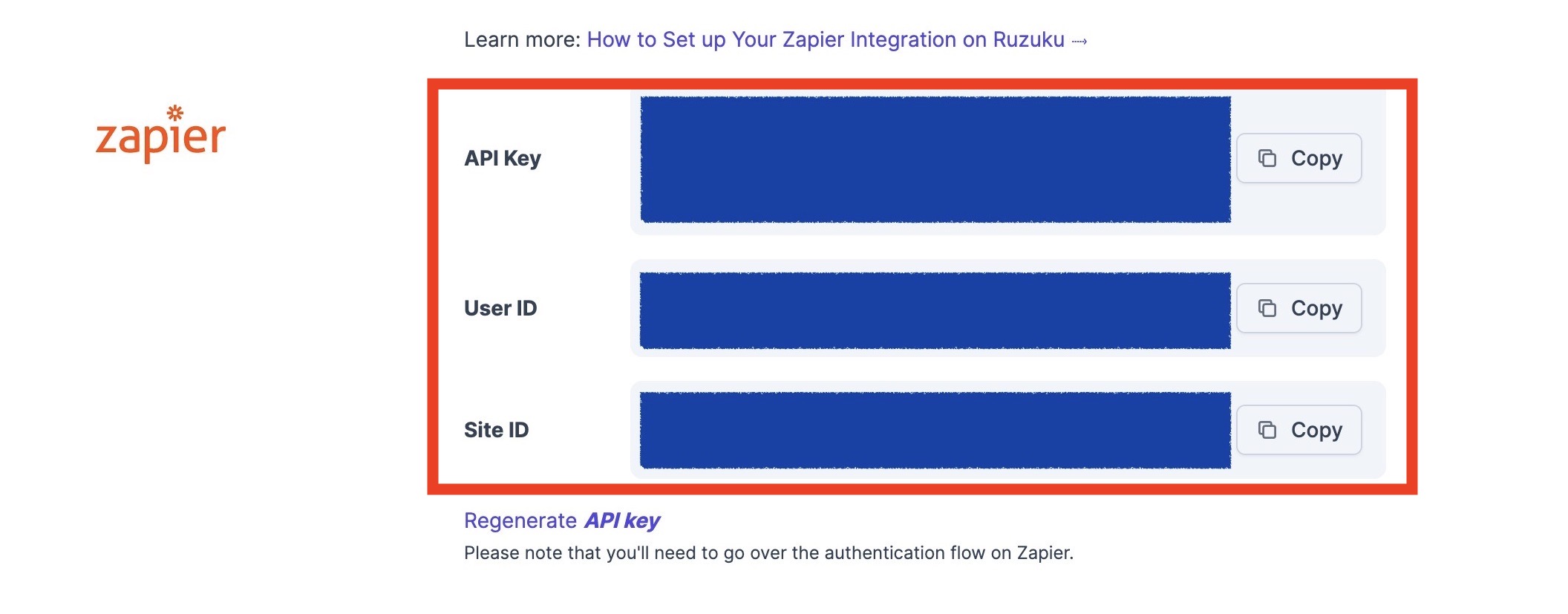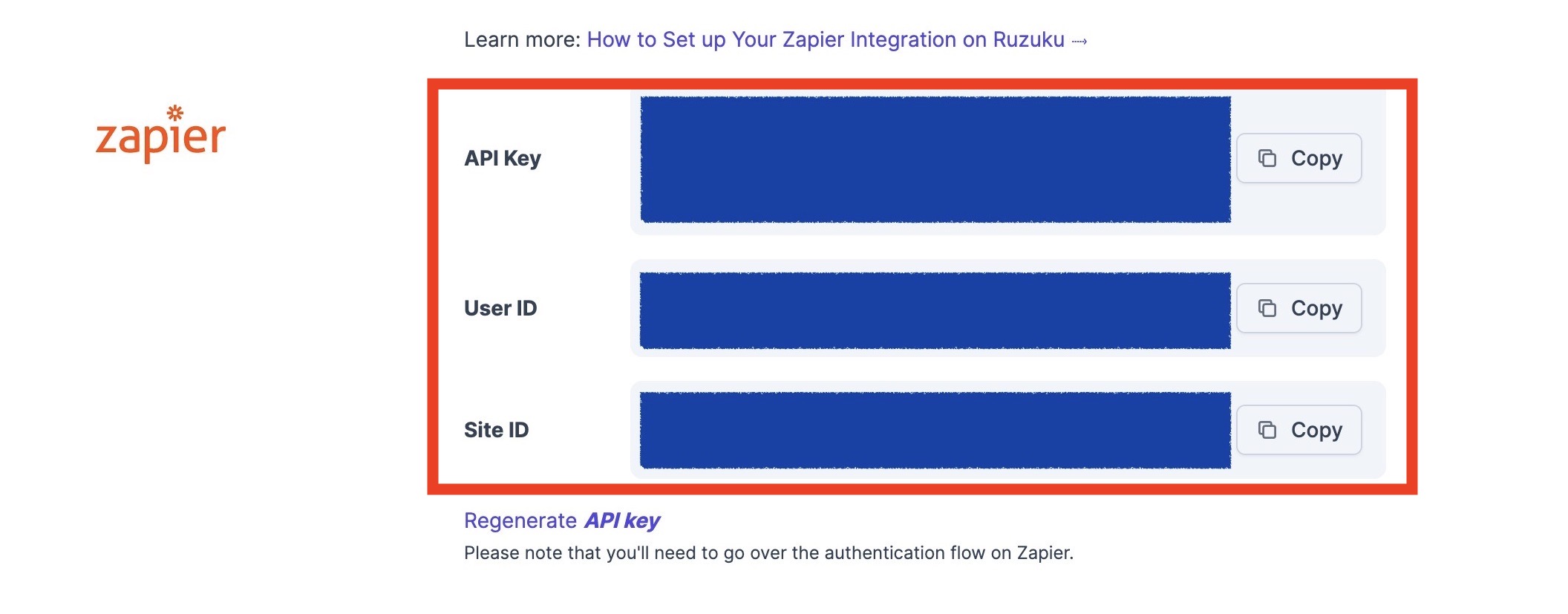Setup the Zapier integration to communicate between Ruzuku and another system
Zapier is an online platform that helps you automate workflows by connecting your apps and services you use (like Mailchimp, Constant Contact, CRMS, Accounting applications, and many more).
This allows you to automate tasks without having to build this integration yourself, so you can spend less time on manual busy work and more time creating and teaching!
Here are some examples of how you might use Zapier to help automate your courses:
- Add a student’s email address to your general email marketing list in ConvertKit (or other email marketing system) after they sign up for a course.
- Send a note of congratulations from your Gmail account after a student completes all the lessons in a course.
- Add each payment in a course to a Google Spreadsheet, so you can track your revenue easily.
As long as the other apps and services you want to use are within Zapier's directory, you can set up an integration to have it communicate with your Ruzuku account automatically.
To set up your Zapier integration, you will need to go to your account settings. To access your account settings, please click the dropdown arrow in the upper right-hand corner.
Click Account.
On your account dashboard, click Integrations .
Click on the "Configure Zapier" button and then click on "Generate an API Key"
You will see three fields auto-populate. These fields are all necessary to connect your Ruzuku account to Zapier.
Before you can connect your Ruzuku account to Zapier you will need to create a Zapier account. If you don't have on already, you can create a free plan here:
https://zapier.com/sign-up
If you have an account (or once you've signed up for one):
- Log in at Zapier.com.
- Select the Ruzuku app in the Zap creator.
- You will be asked to enter your API key. Copy the values below and paste them into Zapier’s authentication window.
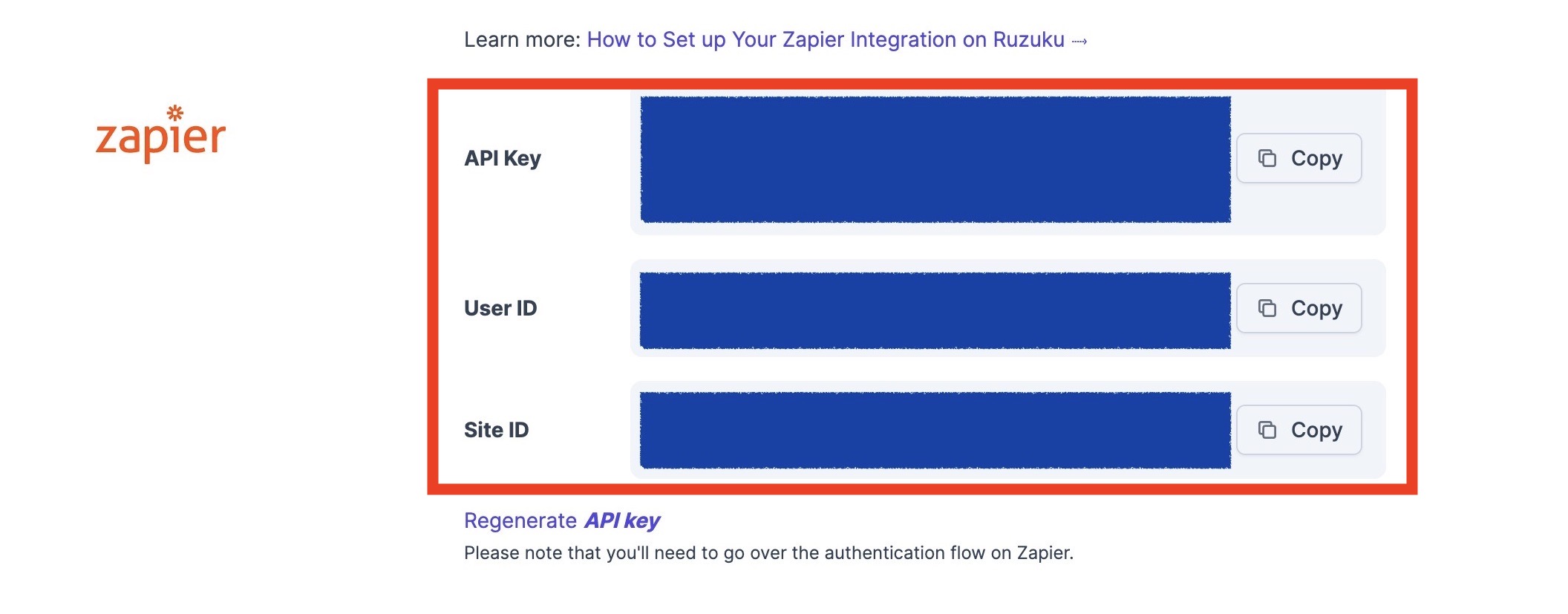
You will then be taken to your Zapier dashboard.
Here you will click the Create button.
You do not have to activate or build out a full Zap now. This is only to connect your Ruzuku account to your Zapier account.
When you click Create you will be taken to this screen:
Search for Ruzuku. Click and then you will see the following:
Add any event as we are only trying to connect the account, not set up an actual zap, and then hit continue. Now we will be asked to choose an account.
Click the field and hit Connect Account.
This will prompt a pop-out window to fill in the information provided on your Ruzuku account page.
Note: If you have pop-up blockers. We suggest allowing this window to complete the account connection process.
You will see this pop-up window:
Go back to your Ruzuku account and copy the first field API Key to the corresponding field on the pop-up window.
After all the fields have been added, press Yes, Continue.
The pop-up window will disappear and you will be taken back to your Zapier page.
Now, you will see your name or the name on the Ruzuku account displayed:
This means you have successfully connected your Ruzuku account to Zapier.
Congratulations!
If you need any help, just reach out to us at and we’ll be glad to assist!(Of course, we’re experts in Ruzuku, but not in Zapier itself - the best place to start learning Zapier is their quick-start guide).
Not sure what is Zapier? Click here for more information on what Zapier is and how to use it with your Ruzuku account.